Starting in January 2023, I’m glad to share a Discord space for anyone interested in talking not only about my books but also other topics of interest, like history, crafting, other books and media we’re enjoying, and more. (Tea! Pets! Random bits of astronomy!)
This page explains a bit more about what Discord is and the specifics of my Discord space.
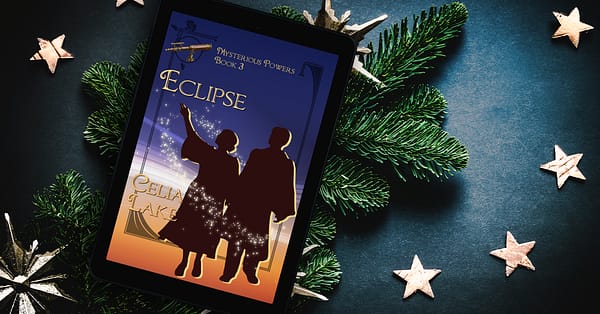
How to get access to my Discord
You’ll need an invitation link (it’s a private server).
There are two ways to get an invite link. You can get an invitation from any email newsletter I’ve sent since the beginning of January 2023 (for free, the link is right under the header image), or by becoming a Patron of my Patreon. (Learn more about my Patreon.)
If you have problems with the link in either place, please reply to a newsletter email (it’ll come straight to my inbox), send a private message to me on Patreon, or send me a note through the contact form here on my website.
(You can continue to hang out with us on Discord whether or not you stay with the newsletter or Patreon. They’re just the easiest way to manage a limited-access link.)
The basics of Discord
A given Discord server (or space) can have a range of channels. (These all start with a #, like #books-and-media.) Albion’s Delights (my server) is set up with three groups of channels: “admin and intros”, “space to chat”, and “news and information”. They’re pretty much what they sound like.
The admin and intro channels have rules, announcements, and space for introductions. (Read the next section for details on how to see all the channels.)
Think of space to chat as the core of our space. I expect these will change over time as we see what topics are of more or less interest. They include space to talk about my books, to talk about other books and media, historical topics, and the ever important food and crafts. Also a channel called “why are bodies” for all the days when you wonder about why that seemed like a good idea. We can add channels easily if there are other topics that keep coming up.
I’ve also added a channel called #quoted-out-of-context for snippets from my current writing. No spoilers, only amusement, it has little bits from what I’m working on.
The news and information channels are a place for me to share links to new releases and extras, what I’ve posted elsewhere online (like blog posts and Patreon posts), upcoming events, and a space for ideas and feedback about the Discord itself.
How to connect
You can access Discord via a web browser or a separate app (for Mac, Windows, Linux, iOS, and Android). Once you’re logged in, you can move seamlessly between different devices. Need accessibility info? There’s more information in the tips at the end of this post.
First you’ll need to set up an account for Discord in general. Note that while you can change the display name in the server, your user account name will display when people look at your profile, tag you, or do various other actions.
Here’s Discord’s help information for setting up an account.
Once you’ve got a Discord account, you can add information to your profile and a profile image (it’s absolutely fine to use a nickname or something that’s not your legal name).
How the Albion’s Delights Discord is set up
When you first join Albion’s Delights, you’ll be in a channel or area called #welcome-and-rules. Here, you’ll see text explaining the rules of the space (you can read them below, too.) You’ll need to agree to them by clicking on an emoji to tell our friendly bot to let you see the rest of the channels.
(Why? Because I want to make sure everyone knows about the accessibility info and how we handle spoilers in this space, mostly.)
What to do:
- Scroll down to the bottom of the #welcome-and-rules channel (there’s only two messages).
- Click the quill emoji with the number next to it to signal your agreement.
- The image below has a yellow arrow pointing to the place to click.
- (The number will be different, it’s the number of people who’ve agreed so far.)
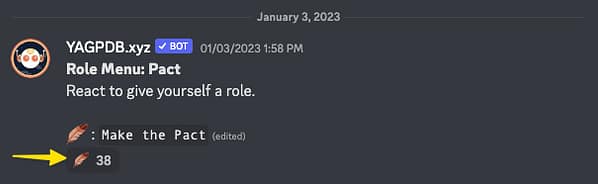
Discord allows you to have tools that let you easily identify some things. Our friendly bot will let you pick some roles for yourself. The roles currently are all optional (other than “Made the Pact”) and include:
- Made the Pact : You’ve agreed to the Discord’s rules and can see all of the channels.
- Pronouns: Select the ones you want to use in this space in #optional-self-description. (If we don’t have yours, we’re glad to add more options.) You’re also welcome to edit your display name to include them if you’d like.
- Location : By continent. As it says, “Antarctica is here to be funny and private” – feel free to choose that if you’d rather keep your location to yourself.
- Native or preferred language: The list is drawn from my sales location information. We’re glad to add more languages, just let us know!
- Just for fun: If you were in Albion, where did you get your education? Choose from the Schola Houses, the others of the Five Schools, or apprenticeship.
- You can see what roles someone has selected by clicking on their name and pulling up their profile.
Need more help getting set up? Keep reading (below the next section on the rules) for tips and resources.
You can use @admin to ping (alert) the admins for the server. You’ll also find us listed under the roles at the top. Please use this if there’s something that needs attention in the server.
Specific to this Discord: Rules
To make it a good space for everyone, we’ve got some rules to help.
Below, you can read the version as of January 2023. You can always find the most current version of the rules via the first post in the #welcome-and-rules channel, or by tapping/clicking the pinned post icon in the top of that channel. (It looks like a thumbtack.)
I note revision dates on that post for anything other than typos or minor clarity. Note I may not update them here immediately, so review them on the Discord just to make sure!
Welcome! This is a place to talk about the Albion books of Celia Lake (https://www.celialake.com/books), as well as anything related – history, tea, recipe, other books, music, media, and much more.
Share the kindness.
We want everyone to feel comfortable chatting here about Albion, books, music, tea, recipes, and all sorts of other topics. If you’re not sure how to take a comment someone made, please ask the person to expand or clarify (and if there’s more of a problem than that, see the last point below.) Neurodiversity in its many forms is welcome here – topic drift, shiny conversational squirrels, or asking for a reminder of how something works are all absolutely fine.
Please spoiler or thread detailed discussions of events in the Albion books.
You can spoiler by putting a
||(two vertical lines) on either side of the text, and a note about what’s inside in front. For example: Question about Best Foot Forward: Here’s the specific question. You can also highlight the text you want to put in a spoiler tag and click the icon of the eye.Learn more about threads here. Anyone can make a thread in public channels on this server, and they should be active for a week after the last comment. (You can also revive them by clicking into them and making a comment.)
Talking about books and media.
People like books – and music, movies, podcasts, and art – for all sorts of reasons. It’s fine if you don’t like something, but please comment here aware that other people might really like that work, or even know/be friends with the creator. (In other words, it not being your thing is fine, being unpleasant about it is not on.) Please spoiler or thread for spoilers as relevant.
Accessibility is awesome.
If you link an image, meme, etc. please include a description of what’s in the image. This helps both people who use screen readers and people who may not know why that image is relevant.
The description doesn’t need to be long or complicated, just explain what’s going on. “Like you were on the phone with someone, and are telling them about something you’re looking at.” is a great guideline for what to include in image descriptions.
Accessibility info from Discord.
Contentious topics are hard to talk about well.
This isn’t the right place to talk in detail about a lot of current-day politics (no matter how important it is). Brief references (especially when relevant to another on-topic discussion) are fine. Please be aware that something that’s an intellectual question for you might be someone else’s lived experience (and possibly a current point of stress).
If there are problems:
We don’t expect difficulty here – I have amazing readers! But if something does come up, please contact the @Admin folks for help. We do reserve the right to delete messages, take other moderation steps, or remove people from the server who do not follow these rules, or who engage in harassment, spam, or behaviour that damages the community and space.
From the Albion’s Delights Discord, #welcome-and-rules, as of January 4th, 2023
Discord help
Here are some tips and tricks you might want to know if you’re new to Discord.
You can choose default settings for the app, or individual settings for servers or sometimes individual channels. If something isn’t working the way you expect, try checking both places.
You can find your general user settings via your profile at the bottom of the channels list (desktop and app) with your user picture and, microphone, headphones, and cogwheel icons. On the app, try tapping on your user picture.
Show the member list: You can choose to display or see this by tapping or clicking on the icon of a couple of head-and-shoulders silhouettes in the top right.
Change your display name or profile: Right click on your own name in the server member list, then the pencil icon, and you can edit your display name and about me. You can also change your information across all servers through the user settings (cogwheel down at the bottom with your username, audio/etc. connections.)
Accessibility: You can choose a range of accessibility options in the Accessibility menu (under “App Settings”), including turning of moving GIFs and images.
Here’s Discord’s page explaining accessibility tools and settings in detail. It works well with a number of screenreader tools.
I generally avoid moving gifs and stickers on the server (because they’re hard on migraines) but you can also turn them off for yourself anywhere on Discord, or set them so they only move when you hover over them. In that accessibility section of your settings, here’s what that looks like:
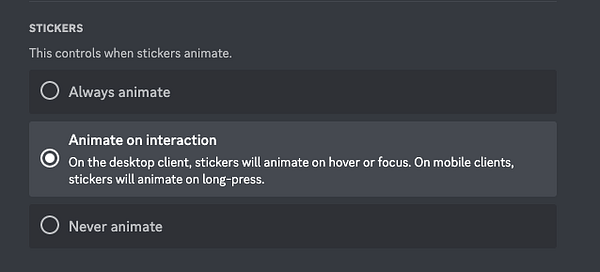
Adjust your notifications: Go into User Settings (cogwheel or user profile pic at the bottom, usually), scroll down the list to “Notifications” (under “App Settings”) for general settings. For server specific settings, click on the server name (Albion’s Delights) at the top of the list of channels, select “Notification Settings”.
Don’t want to get notified about something in a specific channel? Mute the channel for as long as you like – a few minutes or until you turn it back on. You can still go to that channel and read them, you just won’t get any notifications of new messages.
